Step 1: Log into your my.nayax.com dashboard. Go to the “Operations” tab and select, “Machines”.
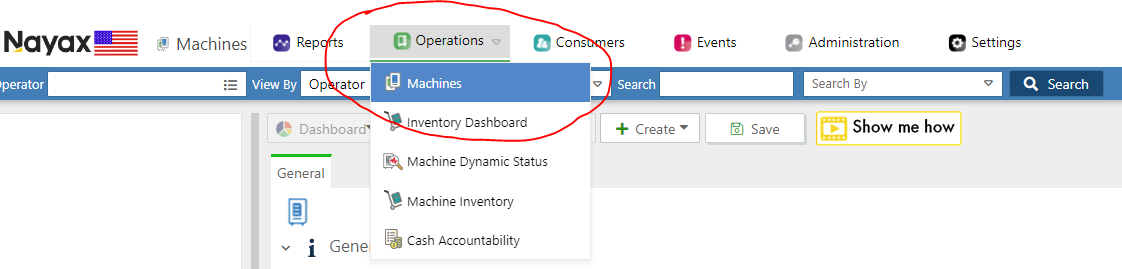
Step 2: Click the “search button to populate all machines. Select the machine you want to edit from the list on the left.
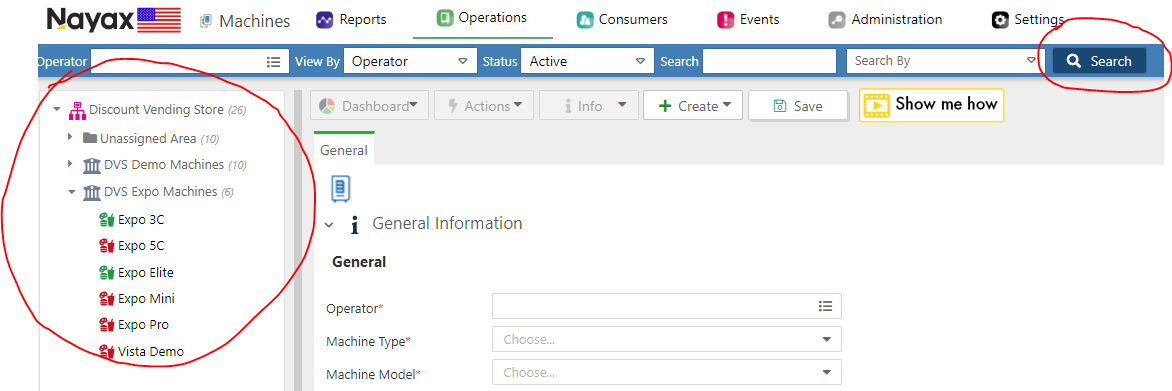
Step 3: Once you have selected the machine, navigate to the “Attributes” tab.

Step 4: From the “Group” dropdown, select “LCD”.
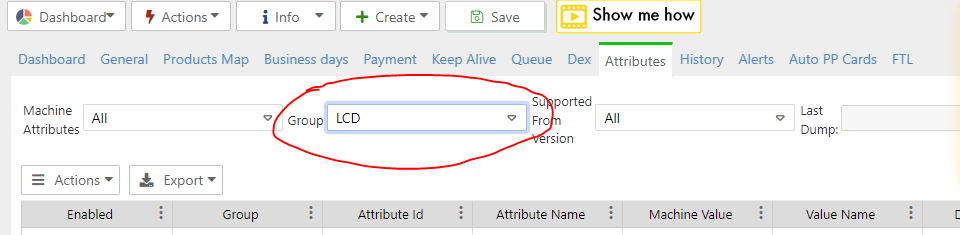
Step 5: Make sure “Cash Only Message” is selected/enabled. 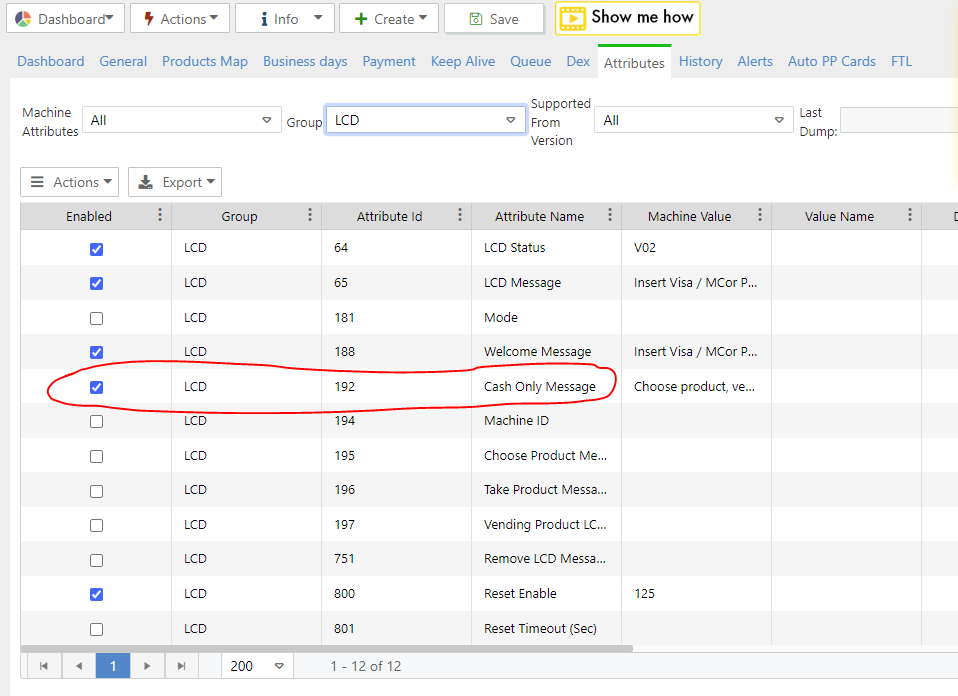
Step 6: After editing the “Cash Only Message”, scroll back to the top of the page and select “Save”.
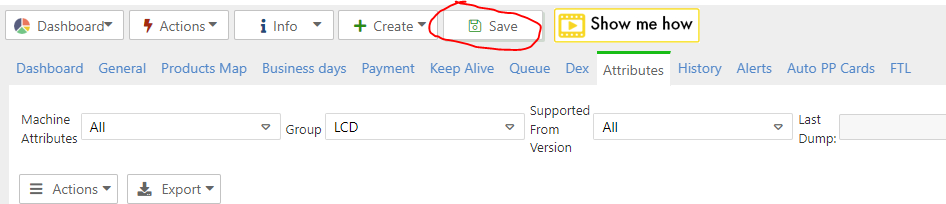
Step 7: Navigate to the “General” tab.
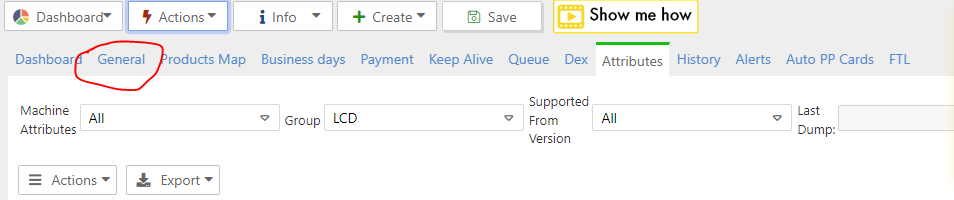
Step 8: Scroll down to the “LCD”. Edit the “Cash Only Message”
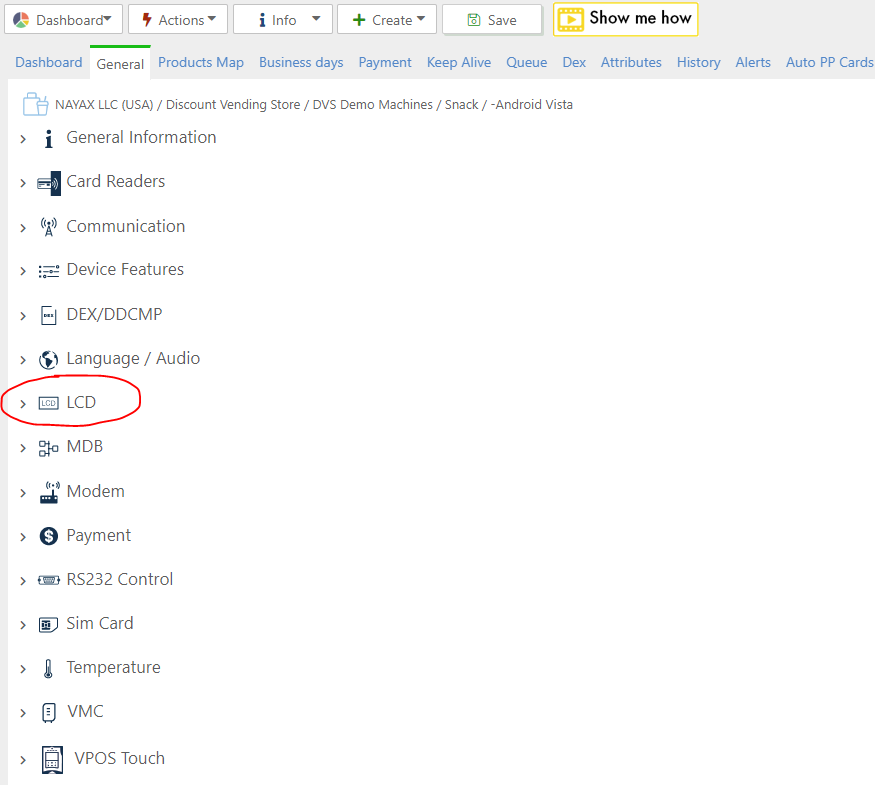
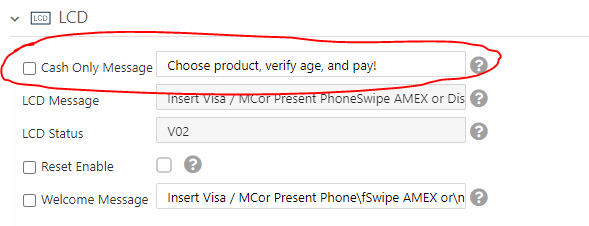
Step 9: Click “Save”, and the under the “Actions” tab, select “Restart Device”.
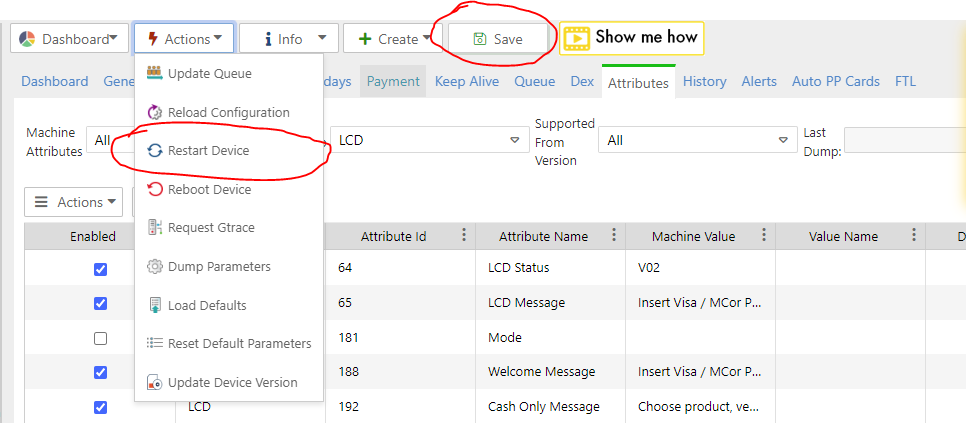
Step 10: Wait for your device to restart and then you should see your custom “cash only screen” message.

